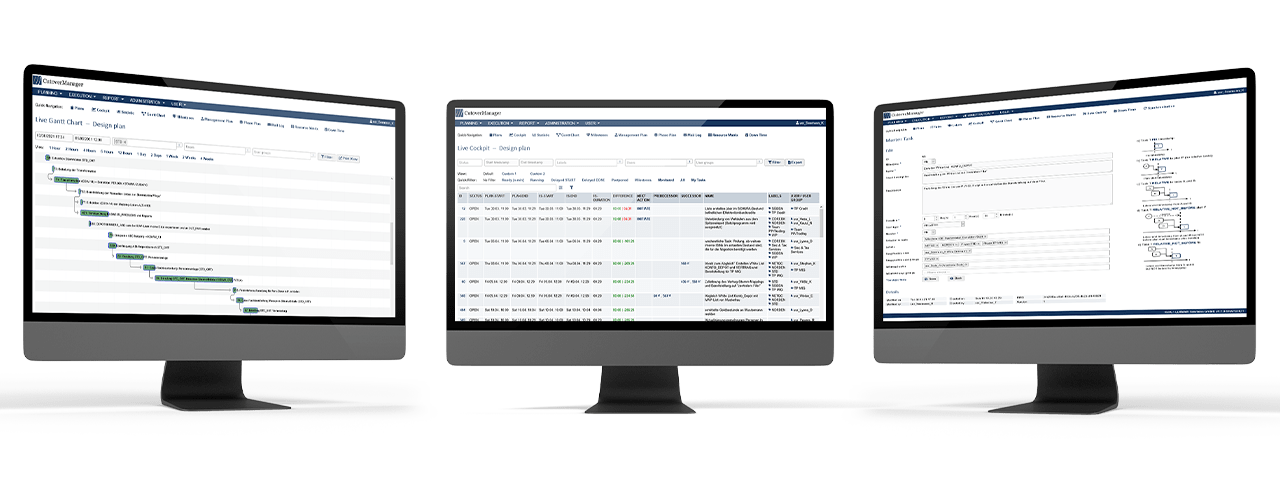
Professional features
Below is a detailed description of a handful of features which, in our opinion, characterize a professional cutover tool.
Substitute mode
| Problem definition |

During a dress rehearsal, some of the employees who are supposed to execute tasks are on vacation or an employee unexpectedly calls in sick. How can I replace this person quickly and easily in the cutover plan? |
|---|---|
| Solution |
The CutoverManager offers the “Substitute mode” feature, with which a user can be dynamically replaced by a substitute without intervening in the master/live plan. A substitute can be stored in the respective user data. When a user's substitute mode is activated, the CutoverManager replaces the user with their substitute for all tasks in which the user is assigned as the responsible person. The replacement takes place dynamically during the plan calculation by the CutoverManager, whereby the Cockpit, Management Plan, Resource Matrix and Dashboard views display the substitute as the responsible user in “real time”. Replaced users are displayed in blue in the cockpit. By simply deactivating the substitute mode, all tasks are reassigned to the original user. |
| To find ... |
ADMINISTRATION > USER > Choose user > Substitute mode = YES PROFILE > SETTINGS > Substitute mode = YES |
Execution mode AUTO
| Problem definition |

Do all tasks have to be initiated manually from the control center? |
|---|---|
| Solution |
The “Execution mode” can be set to “automatic” in the cockpit. In this case, the CutoverManager checks every minute whether tasks need to be initiated. If this is the case, the CutoverManager automatically sends an initiation e-mail to the responsible users. The execution mode is displayed below the table in the cockpit view. By simply deactivating the automatic execution mode, manual control is once again taken over by the control center. |
| To find ... |
EXECUTION > COCKPIT > Execution mode (toggle) EXECUTION > PLAN > Choose plan > Execution mode = AUTO |
Downtimes
| Problem definition |

How can non-working hours and weekends in the preparation and follow-up phases be taken into account in the plan? |
|---|---|
| Solution |
The CutoverManager offers the "downtimes" feature. A downtime has a start and end time and specifies whether no task may be started or ended during this period. Any number of downtimes can be created for periods outside regular working hours and for weekends off. The effective working time can be defined as the duration, especially for long-running tasks, without having to include the hours in the non-working nights and weekends in the planning. No tasks are initiated during downtimes while the plan is being executed. |
| To find ... |
PLANNING > DOWNTIMES |
Change tracking
| Problem definition |
How can I see what changes have been made to the plan? |
|---|---|
| Solution |
The CutoverManager offers the “Change tracking” feature, which logs all changes. For master and live tasks, there is a change history at attribute level, i.e. all changes are traceable and can be displayed in a comparison. In addition, report functions can be used to display all changes in chronological order over a specific period of time. |
| To find ... |
PLANNING > TASKS > History EXECUTION > Choose task > History REPORT > PLANNING ACTIVITY REPORT > EXECUTION ACTIVITY |
Resource matrix
| Problem definition |

How can I create a resource utilization for coordination with HR, the works council, etc. from CutoverManager? |
|---|---|
| Solution |
The CutoverManager offers the “Resource matrix” feature, which can be used to create a resource utilization based on the master or live plan. The resource matrix shows the utilization of the respective employees based on a selectable scaling (export as CSV possible). A maximum number of working hours can also be entered. Based on this, the CutoverManager determines all employees for whom the maximum working hours have been exceeded. Employees can also use the function to independently obtain an overview of their working hours. |
| To find ... |
PLANNING > RESOURCE MATRIX EXECUTION > RESOURCE MATRIX |
Data quality
| Problem definition |

Can the data quality of the cutover plan be checked? |
|---|---|
| Solution |
CutoverManager offers the “Data quality” feature, which can be used to validate the entered or imported data. Such a check is particularly important after importing plans or individual tasks into the CutoverManager. The plan data is checked for the following criteria, among others:
|
| To find ... |
PLANNING > DATA QUALITY |
Revision security
| Problem definition |

After a successful cutover, all data must be stored in an audit-proof manner. How can I export the data? |
|---|---|
| Solution |
The CutoverManager offers extensive export features at various points, which fulfill the audit requirements. The master plan can be saved in JSON format. This plan can also be loaded back into the CutoverManager at a later date. The calculated master and live plans, as well as the complete change history of all tasks in the planning and execution phases, can be exported in CSV format. In addition, all notification logs (e.g. e-mail) can also be saved in CSV format. |
| To find ... |
PLANNING > PLANS > Export plan PLANNING > COCKPIT > Export EXECUTION > COCKPIT > Export EXECUTION > NOTIFICATION LOG > Export REPORT > PLANNING ACTIVITY > Export REPORT > EXECUTION ACTIVITY > Export |